Equitas 2.0
The Super App
Say hello to our new mobile banking app
Instant Savings Account Opening
Book Fixed Deposit and earn guaranteed returns
Fund Transfer, Bill Payments, Card Management and much more…
Equitas 2.0
The Super App
Say hello to our new mobile banking app
Instant Savings Account Opening
Book Fixed Deposit and earn guaranteed returns
Fund Transfer, Bill Payments, Card Management and much more…
Overview
Introducing the all-new Equitas 2.0 - Mobile Banking App with improved performance and a seamless user interface. Equitas 2.0 takes your banking to the next level, making your financial management easier and more secure. Download the app now for Seamless Banking, Safe and Secure Fund Transfers, Achieving dreams through Goal Based Deposits, Easy Card Management, Hassle-free Bill Payments and much more.
Features
How to get started?
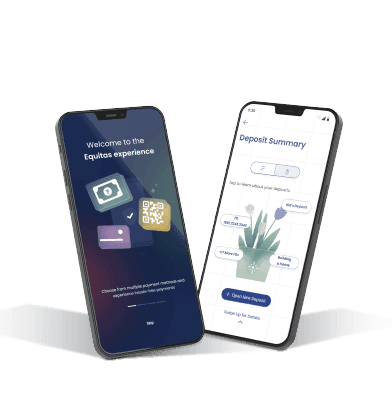
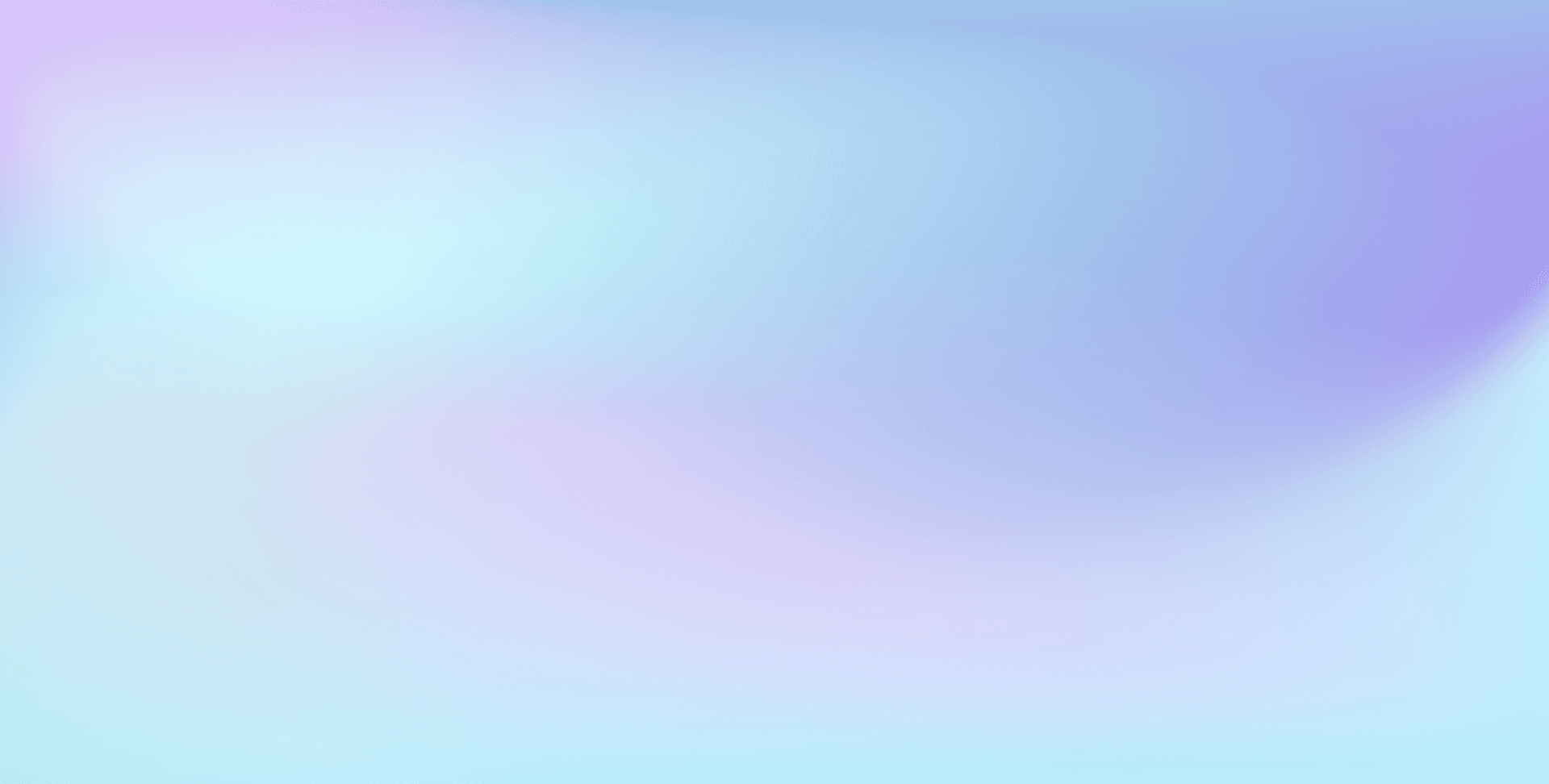
Policy and Guidelines
FAQs
1. How to login to Equitas mobile banking app?
If you are a registered user, you can login by following the simple steps given below to access your account(s):
Open our Mobile Banking app & login either with 4 digit MPIN (or) by using facial recognition (or) using finger print basis your login settings.
2. Can a minor register for mobile Banking facility
Minors are given mobile banking access with guardian's consent as below:
- If less than 10 years - View only access.
- From 10 years to less than 18 years - View & transaction rights are given with lower limits.
3. Can a HUF avail mobile Banking facility?
For HUF accounts, this facility is given only for Karta.
4. After how many incorrect attempts will the MPIN get blocked?
The MPIN will get unblocked after 5 consecutive incorrect attempts.
5. What is the validity of Mobile Banking PIN?
Mobile Banking PIN is valid for 365 days post which they will expire. Hence it is recommended to reset well within the expiry date.
6. When will my MPIN get unblocked?
MPIN will get automatically unblocked within 30 minutes from the time it was blocked.
7. Can the MPIN be reset immediately once it gets blocked?
Yes, you can reset it immediately.
8. Are there any conditions while setting MPIN?
MPIN should not have consecutive numbers like “1234”, “4567” (or) repeat numbers like “1111”, “4444”, etc.
9. How to reset MPIN?
"You can reset your password using 'Forgot password' option in the following ways:-
Aadhaar number if updated in our records
Linked debit card details
Internet banking login id & password"
10. Can I sign-up for Mobile Banking with any mobile number?
"You can sign-up only with the registered mobile number as per our Banking records to receive OTP during the sign-up process.
Additionally the registered mobile number SIM should be present during sign-up and login process."
11. Will I receive the OTP to registered mail id during sign-up process?
Currently this facility is not made available in our Mobile Banking.
1. Error message - "Insert Registered SIM"
You should register & login to your mobile banking with the registered mobile number SIM card present in your device.
2. Error message - "Account does not exist"
"This service requires a one time registration using any of the following channel options post which you can sign-up & login:
Customer contact Centre
Chat with executive
- Write to customerservice@equitasbank.com from registered mail id
- Branch "
3. Error message - "Oops! one or more information entered does not match, please try again:
The details entered should be as per our Banking records. Please try again by entering the correct information.
4. Error message - "Failed to fetch user session"
"This service requires a one time registration using any of the following channel options post which you can sign-up & login:
Customer contact centre
Chat with executive
Write to customerservice@equitasbank.com from registered mail id
Branch "
5. Unable to do transactions in Mobile Banking. Technical error messages received.
"We recommend the following as a basic trouble-shoot for your issue:
Please clear history, cache, cookies in your app.
Logout & re-login to your account.
Update the Mobile Banking app version.
Uninstall and reinstall the app (or) try from a different mobile handset.
If the issue still continues, please write to us from your registered mail id along with the error screenshot if any."
6. OTP not received
"We recommend the following as the basic trouble-shoot for your issue:
Please resend the OTP or opt for on-call OTP.
Switch on and off airplane mode.
Check your mobile network.
If you are using a basic mobile phone, clear your SMS inbox.
If the issue still continues, please write to us from your registered mail id along with error screenshot if any."
7. Facing errors & unable to transfer funds through Mobile Banking.
"We recommend the following as the basic trouble-shoot for your issue:
Check your transaction limits under the option Profile - Settings - Transactions Limits'
Additionally check whether the amount falls within the defined transfer more.
Clear history, cache, cookies in your app.
Logout & re-login to your account.
Uninstall and reinstall the app (or) update the Mobile Banking app version.
Try from a different mobile handset.
If the issue still continues, please write to us from your registered mail id along with the error screenshot if any."
1. Can I view my contact & personal details given in the banking records?
You can view the details under the 'Profile' section by tapping your profile image.
2. Can I view my CKYC number in mobile banking
Post login, tap the profile image. The CKYC field will be displayed. Now tap the eye option view your CKYC #
3. How to enable face id or biometric based login
Login to our mobile banking app & go to 'Profile' option by tapping your profile image. You can set your login preferences using the option 'Activate face id / finger print'
1. How to apply for a Cheque Book through Mobile Banking?
You can apply for cheque book by choosing the path: Accounts - Cheque services - Cheque book request
2. How to stop a cheque through Mobile Banking
You can opt for cheque stop payment by choosing the path: Accounts - Cheque services - Stop cheque pay
3. How to change the nominee for my account?
You can opt to modify or update nominee by choosing the path: Accounts - Manage nominee
4. For Statement Download. What is the password to open it?
"To view your statement, enter your date of birth in DDMM followed by the first 3 alphabets of your name in capital letters.
Example1 - SURAJ KUMAR - 15/12/1955
Password will be 1512SUR
Example2 - D.J.Durgaprasad - 20/01/1984
Password will be 2001DJD
For company accounts, enter the PAN number as the pasword."
5. Upto how many years can I download statements
Statement of account can be downloaded up to 6 financial years
6. Can I setup Standing instructions to other accounts online?
You can setup standing instructions by choosing the path: 'Send money' option from dashboard screen - 'Recurring payments' for registered beneficiaries.
7. Can I link my Equitas Bank account to Income Tax portal using Mobile Banking?
As per the Income Tax norms, currently this service can be availed only from Internet Banking.
8. How to link Bank account for E-filing of Income Tax?
This service is available only through our internet banking services. Post login, select 'Tax' option from the menu & follow the instructions to link your account. Please note the mobile number & email id updated in income tax portal should match with the Banking records.
9.How to unblock my account?
"1. If you had initiated the account block through internet or mobile banking, you can place unblocking request using the path 'Accounts - Unfreeze account' option
- If the account block was initiated by the Bank, write to us from your registered mail id (or) Chat with executive (or) visit Branch. "
10. How to block my Bank account?
"You can block your account instantly using the path 'Accounts - Freeze account' option
Alternately you can also contact the below channel options to get serviced:
- Contact customer care
- Chat with executive
- Write to customerservice@equitasbank.com from registered mail id
- Visit Branch. "
1. How to set my OTP preference for online transactions?
"To avail this service, please write to customerservice@equitasbank.com from the registered mail id. The following conditions apply:
- Your account should be KYC compliant & in active status.
- You shouldn't have changed your registered email id in the last 180 days.
- OTP will be sent to both registered mobile # and email id.
- This is applicable only for transaction OTP done through internet & mobile banking."
2. Can I set OTP preference for Ecommerce transactions?
For card based ecommerce transactions, OTP will be sent ONLY to registered mobile number.
3. How to create UPI Id with Equitas Bank?
Stay tuned ! This service is on its way to you soon - better & brighter than ever!
4. What is my UPI Id with Equitas Bank?
Stay tuned ! This service is on its way to you soon - better & brighter than ever!
5. How much can I transfer through mobile banking?
Visit https://www.equitasbank.com/Digital-Transaction-Limits to know the latest digital transaction limits.
6. How to change transaction limits for transfers?
You can change the transaction limits by selecting the options 'Profile - Settings - Transaction Limits'
7. How many beneficiaries can be added in a single day?
You can add upto 5 beneficiaries in a day.
8. Is there a cooling period to transfer funds post adding beneficiary in mobile Banking?
"Please find below the cooling period & the transfer limits post adding a beneficiary:
• First 30 minutes - Upto Rs.20000
• First 24 hours - Upto Rs.100000
• Beyond 24 hours - As per the transaction limits."
10. I want additional transfer limits for my account.
The default daily transaction limit for transferring funds per day is 10 Lakhs
10. I want additional transfer limits for my account.
If you are an ELITE customer (or) if you hold an individual current / HUF account, visit the Branch & place a request. Upon activation of this service, you can increase as per the sanctioned limits using the menu option 'Profile' - 'Settings' - 'Transaction Limit'
11. What are the online transaction limits?
Click here 'https://www.equitasbank.com/personal-banking/pay/make-payments/digital-transaction-limits/' to know the online transaction limits for various transfer modes.
12. How to add a beneficiary in Mobile Banking?
You can add a beneficiary using the option 'Send money - Manage - Add new payee'.
13. How to search a beneficiary in Mobile banking
"If you had already added a beneficiary, you can find them using the search field available under 'Send money' option on the dashboard page.
Type the name of the added beneficiary & the details will be displayed as a drop down for selection."
1. Can we book a joint deposit using mobile banking?
Through mobile banking deposits will get booked in the same holding pattern as that of the source debit account.
2. Can we redeem a joint deposit account through mobile banking?
Deposit accounts in single holding capacity can only be redeemed through online. For joint accounts, please visit our nearest Branch & place a request.
3. I have only fixed deposit with your Bank. Can I close it online?
You need to visit our nearest Branch to close your FD since you do not have a linked Savings account with us.
4. How to get my fixed deposit advice?
You can instantly download your deposit advice using the menu option 'More - Deposit - Swipe up for details - Select the deposit account - More - Download advice'
5. Can I change my deposit maturity instructions online?
You can change the maturity instruction for your fixed deposit using the menu path 'More - Deposit - Swipe up for details - Select the deposit account - Update - Update maturity details'.
6. Where can I know my TDS details in your App?
"Follow the below menu options to know the details:
Through internet banking: 'Deposits - TDS enquiry'
Through mobile banking: 'Dashboard - Deposits - Swipe for details - TDS related - TDS enquiry"
7. How to submit Form 15G/15H through mobile banking?
"You can submit Form 15G/15H online using the below menu options:
Through internet banking: 'Deposits - TDS enquiry'
Through mobile banking: 'Dashboard - Deposits - Swipe for details - TDS related - TDS enquiry - Submit Form15G/H'"
8. Can I partially or fully close my standalone FD via Mobile Banking?
Currently this facility is not allowed in our Mobile Banking. Please visit your nearest Branch for the same.
9. Can I partially withdraw my FD via mobile Banking?
Partial withdrawal is allowed depending upon the nature of deposit held with us. Read our terms & conditions to know more.
10. How to change maturity instructions for recurring deposits?
It is not allowed for recurring deposits. It will be auto-redeemed by default upon maturity along with interest earned if any.
1. How to set auto pay for my post paid bills?
"You can setup autopay for your registered biller using the menu options 'Pay - Bharat Bill Payments - My billers'
Choose from your registered biller & 'Enable autopay'."
2. What is the maximum amount I can pay using Bharat Connect option?
The daily billpay limit is set at Rs.10 lakhs using Bharat Connect option in internet & mobile banking.
- What is the maximum amount one can set for auto pay mode?**
The maximum autopay limit per bill is Rs.5 lakhs. The daily billpay limit is set at Rs.10 lakhs.
4. How to cancel auto pay for bill payments?
"You can cancel autopay for your bills using the menu path 'Pay - Bharat Bill Payments - My billers'
Choose from your registered biller & disable autopay if it was already enabled."
5. What are the different frequencies that are allowed to be set in auto-pay for paying bills?
Every month, every 2 months, every 3 months, every 6 months, every year.
1. How to activate international usage for debit card from mobile banking?
You can enable or disable international usage for the debit card using the menu option 'Cards - Card limits'
2. How to modify debt card transaction limits using mobile banking?
You can modify your domestic & international limits by using the menu option 'Cards - Card limits'
3. How to block a debit card using mobile banking?
You can permanently block your debit card using the menu option 'Cards - Block card'
4. How to temporarily block a debit card using mobile banking?
You can temporarily block your debit card using the menu option 'Cards - Freeze card'
5. How to remove the temporary block placed on my debit card using mobile banking?
Post login, go to menu option 'Cards'. If your card is already under temporary block, you will see the 'Unfreeze card' option to reactivate it.
You can view the details under the 'Profile' section by tapping your profile image.
Post login, tap the profile image. The CKYC field will be displayed. Now tap the eye option view your CKYC #
Login to our mobile banking app & go to 'Profile' option by tapping your profile image. You can set your login preferences using the option 'Activate face id / finger print'









